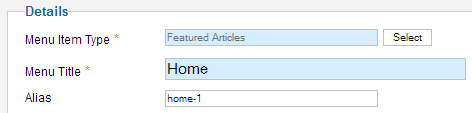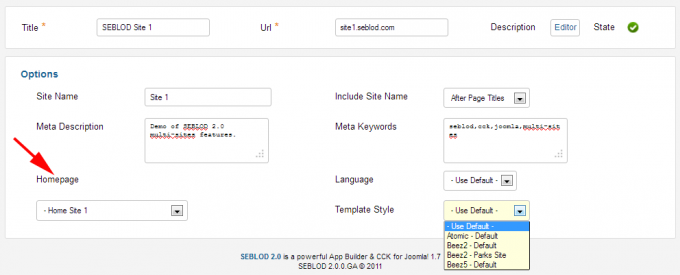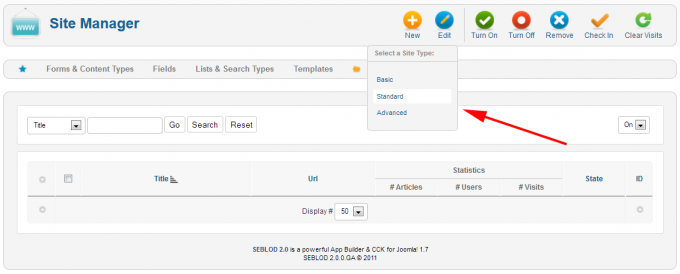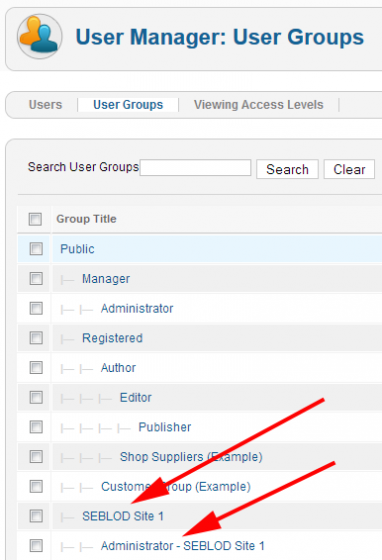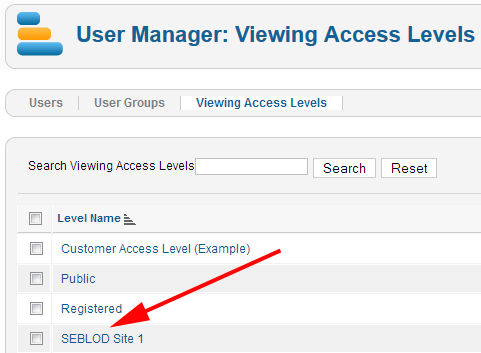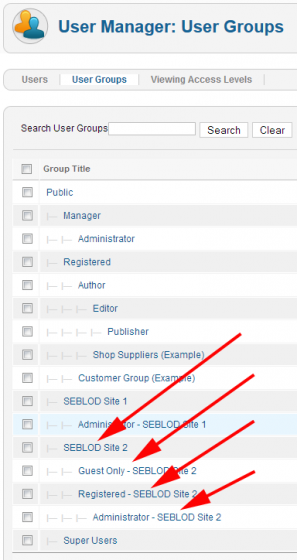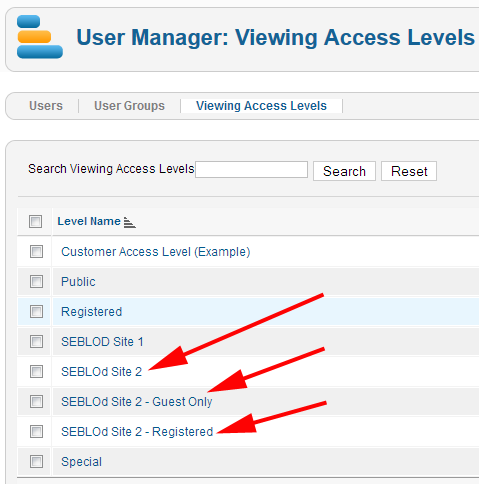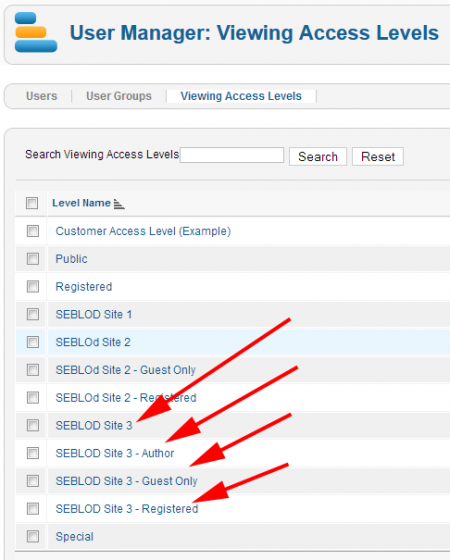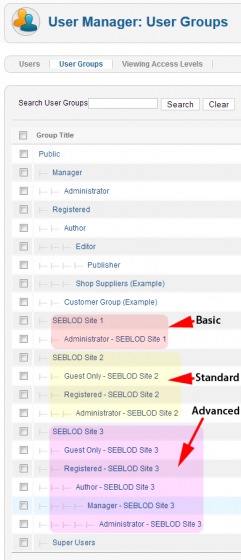Multi-Sites Overview
SEBLOD multi-sites feature is based only on Joomla 2.x or 3.x and SEBLOD 2.0, without any hack. This multi-sites solution use only one Joomla, and one Joomla database without any table duplication.
Multi-sites features have many goals
- Build sites on the same Joomla to have a powerful flexibility and a easy maintenance (update), same Joomla files & same database
- Manage multi domain names to each language for a multi-language site
- To have a "development" environment & a "production" environment, database is the same but Joomla files are differents, you can push a content on the dev to the prod
SEBLOD multi-sites feature is light and simple to manage group of sites like:
- A group of intranet or extranet sites from the same enterprise
- A group of sites, each dedicated to one language
- A group of sites, like an institutional site, an e-commerce site…
- A group of sites to cut a big site in many “small” sites
SEBLOD Multi-sites feature is based and used Joomla ACL. You will be able to manage:
- One front-end for each site with dedicated template, modules, menus…
- One administration for each site with dedicated components, categories, articles…
- One Master administration which allow the Mega User to manage all extensions and contents for all websites.
All domain or sub-domain names must be redirected to the root of Joomla (same for all sites).
Setting up a Site
Step by step
1) Log you in Super Administrator to administration.
2) Create a Joomla category, in this example called "Site1"
3) Create a Joomla link menu to define the home page of the site.
In this example, we created “Featured Article” menu link called “Home” and we put in the alias “home-1”. The “-1“ is to differentiate all site home pages (and Joomla don't allow to have the same alias).
4) Go to SEBLOD > Sites
5) On the right side under “New” button, select the site type
6) Fill the form and save
Title: write a text. The title is used for the title of your site and displayed in Title HTML tag. It's used to create user groups and access levels too (read Site types).
URL: fill it with the URL of the site. This URL can be a domain name or a sub-domain. Must redirect to the root of Joomla site.
Site Name: write a text. Used as the primary key of the website.
Include Site Name: select an option to include or not the site title in the (meta) Title of each page, after or before the page name.
Meta Description: write a text to describe the site. Used for the Description META tag.
Meta Keywords: write some words separated by a comma. Used for to define Keyword META tag of the site.
Homepage: select a Joomla menu link to define the homepage of the site. (create it before or assign it after site creation).
Language: if the site is to dedicated to a language, select the language. If you use this mode, you don't need to use the Joomla language field, just assign contents to the site by using access levels. SEBLOD will assign automatically the good language to your contents.
Template Style: select a template style and enjoy to present like you want this site.
7) Confirmation
8) Verification
Verify user groups and access levels created by SEBLOD. Try to assign an article to the user group of the site and to display it on the homepage.
Log you with each user information send by email after site creation and verify what they can do and see.
In order to complete the setup of the site you should create a redirection of the main url (domain or sub-domain) to the root of your current Jooomla website, thanks to the configuration panel of your server/hosting.
Manage Sites
The most important to understand is:
To display a content on a site, just assign this content to the "Public" access level of the site.
To administrate the site, just log in to the administration with the administrator user (created by SEBLOD) of the site.
To administrate all sites, just log in to the main administration of the site with your old super user which is now the MEGA User.
Which contents do you can manage in multi-sites mode?
On Front-end (Site)
On Back-end (Admin)
Joomla 1.7 is not ended about the ACL in admin side. That's mean, you can not for example hide a module for a user logged in administration. But you can always not authorize the access to the Module Manager Component.
You can manage items from: Joomla Articles, Joomla Categories, Joomla Link Menu. So, an administrator of a site will see only the menu links of his site, the articles of his site, the categories of his site.
Site Types
After a site creation, SEBLOD create for you some user groups, access levels and example of users. All this is to simplify the start because Joomla ACL are not so easy to manage.
On the SEBLOD site manager, when the mouse is on "New" button, site types are displayed:
Basic site
Basic site type is used to manage simple site which need only to display a front-end and to have some administrator(s). If it's selected, SEBLOD create 2 user groups and 1 access level:
- a Public group
- an Administrator group
- a Public access level
All users which visit the site are automatically assigned to this Public group.
Assign a user to this Administrator group and this user will be the administrator of this site. The user access to his administration via my_site_domain.com/administrator .
Standard Site
Standard site is used in the most case. SEBLOD will create groups and access levels to manage for this site :
- a Public group
- a Registered group
- an Administrator group
- a Public access level
- a Only Public access level
- a Registered access level
Assign a user to this Registered group, and this user will be able to log in on the front-end like classic Joomla registered user.
Assign a user to this Administrator group and this user will be the administrator of this site.
The user access to his administration via my_site_domain.com/administrator .
Assign a content to the Public access level and this content will be public and displayed only on this site.
Assign a content to the Public Only access level and this content will be only public and only displayed for public users of this site.
Assign a content to the Regsitered access level and this content will be restricted for registered users and only displayed if the user is logged.
Advanced Site
Advanced site is used to manage bigger site which need more different user types. SEBLOD will create groups and access levels to manage for this site :
- a Public group
- a Registered group
- an Author group
- a Manager group
- an Administrator group
- a Public access level
- a Only Public access level
- a Registered access level