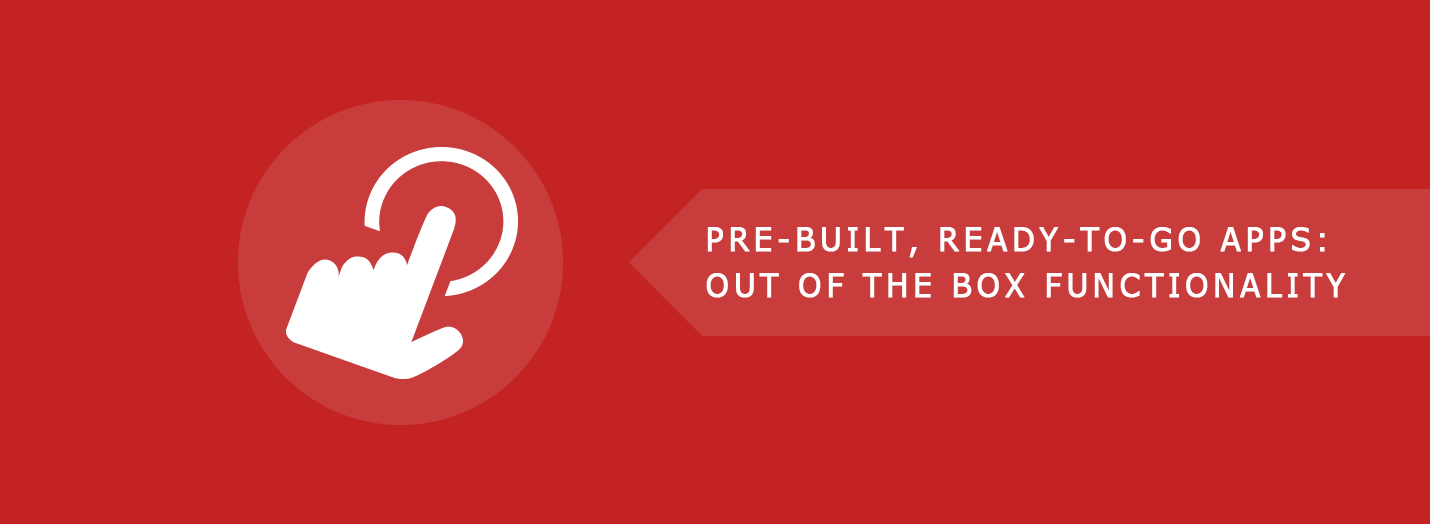
Out of the box functionality for your next site
In this post we demo the Background app, but there's heaps more available on the applications page . You can also get helpful manuals for each app on the manuals page.
We recently looked at the functionality within SEBLOD to create your own web applications, package them, and re-use them on new projects. However, if you're new to SEBLOD, or you're looking for an app that already exists, then SEBLOD's ready-to-go, pre-made applications might be for you
In this article we'll look at what comes packaged in a SEBLOD app that you can get off seblod.com with a VIP membership.
What is an App?
A SEBLOD application is comprised of multiple SEBLOD elements (Content Types, List & Search Types, Plugins and Templates) in a package in order to deliver out-of-the-box functionality for your website. Check out the applications page for a full list of applications that are currently available.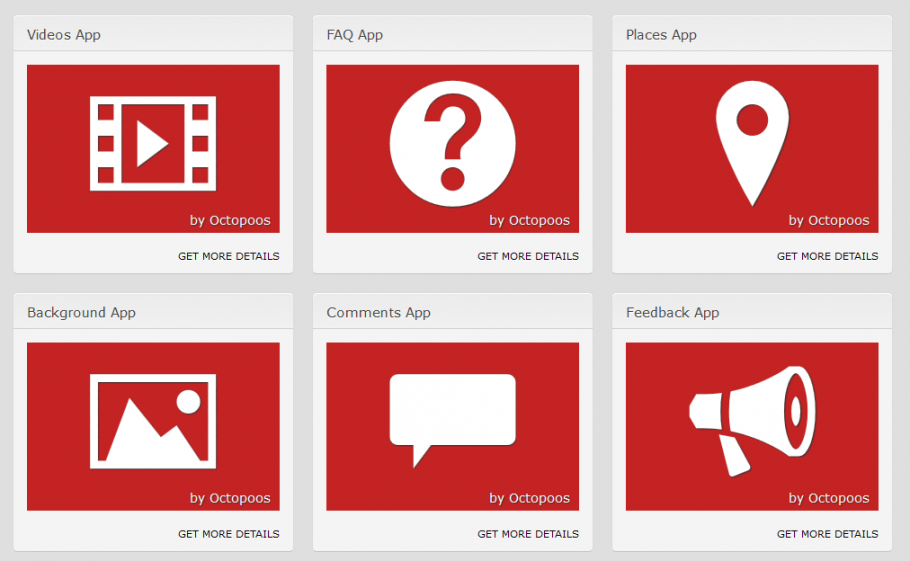
Features of applications include:
- An installable .zip file that can be installed through the Joomla Extension Manager on any Joomla site that has SEBLOD installed
- Back-end and Front-end managers for your content
- Full front-end content management
- Plugins - Apps will often come bundled with some premium plugins available off seblod.com
- Templates - similar to plugins, SEBLOD templates are also bundled in to applications
Exploring the Background Images SEBLOD App
Once you've installed your app through the Joomla extension manager (make sure SEBLOD is installed first!), you'll see that the package file has created a new menu for some application-related menu items, and some Joomla content Categories to house your content: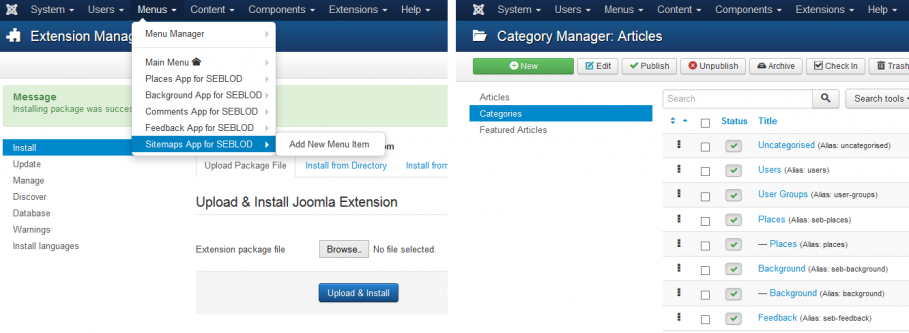
In the menu that has been created, it's likely that you'll find a menu item to a front-end content manager for your application-specific content, and another 1 or 2 menu items relating to the application that you've installed.
For this walk through, we'll look at the Background app. I've gone ahead and created a Joomla Menu Module to display my Background App Menu
Below we can see the front-end manager for managing all of the image backgrounds that are created. There are 2 here that I've already added.
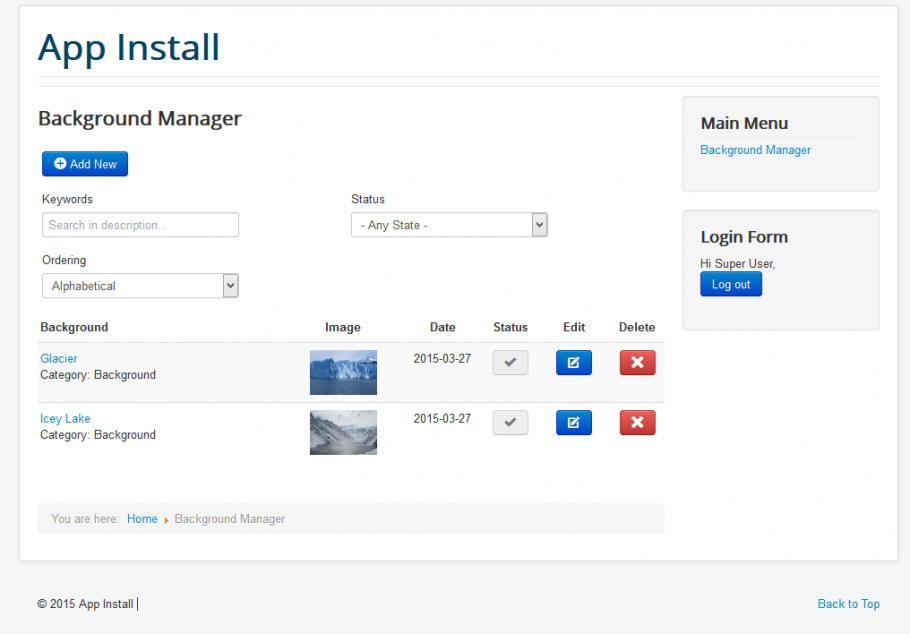
If we click on one of these items to edit it, you can see the usual publishing options and content entry fields (like a title, an image upload field and a description) as well as some neat functionality like being able to assign your background image to a menu item:
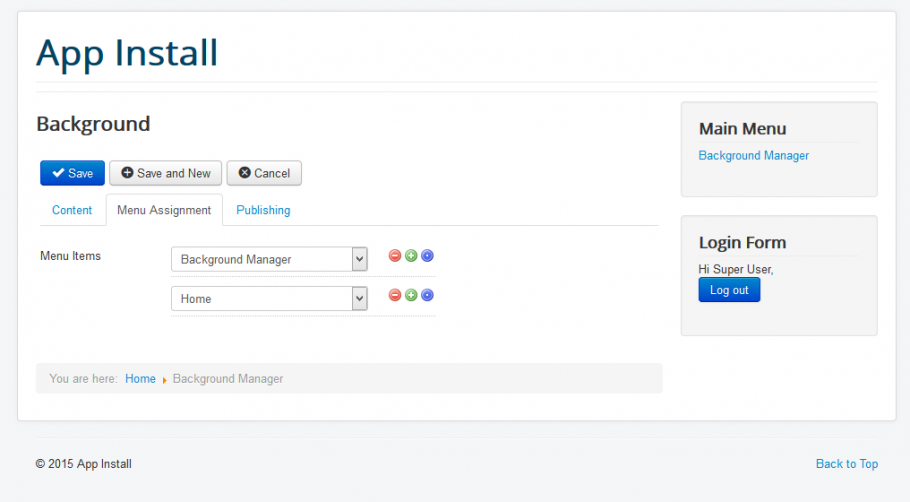
Once we save our item, we're ready to set up how we want the background images to be display. For this, in the back end of your website, head to your List & Search Type manager, click on "Backgrounds" and head to the List View. Here we can set the Selector where we want our images to be loaded. For this example you can see that I've changed this to "body". This means that the target for my background images is the HTML element.
Finally, we need to set up a SEBLOD List module to house our content output. The position of this module is not overly relevant, since the content will be loaded in the element as we selected before. So, for this I have just selected position-1, but you can select any module you like relating to your Joomla template. Make sure the Menu Assignment is set to all menu items.
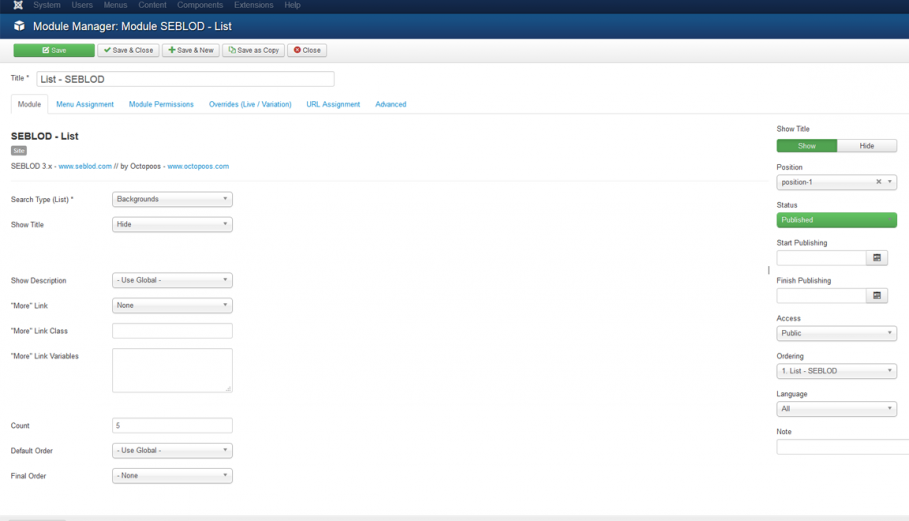
Now, your background images should be displayed on all of the menu item pages that you selected for each image. Since I selected the Background Manager page, here is the result:
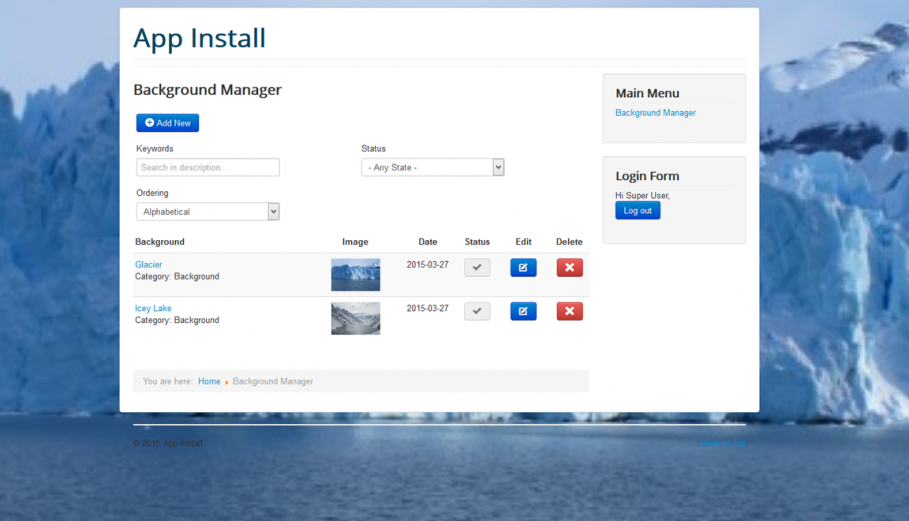
While this example looked at the Background Image application, other apps require different types of modules to display their elements. For example, if you are using the Comments application, you would need to create a SEBLOD Form module in order to display the comment submission form.

Comments
There is no comment yet.. Be the first to submit one!

