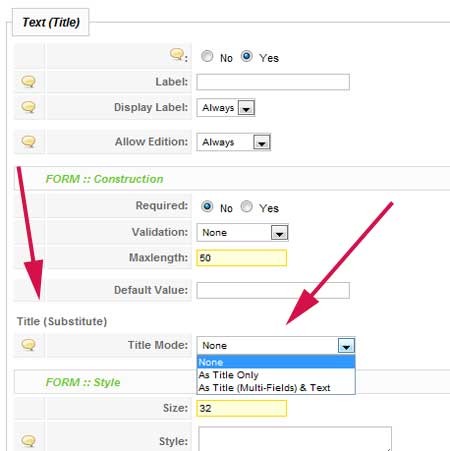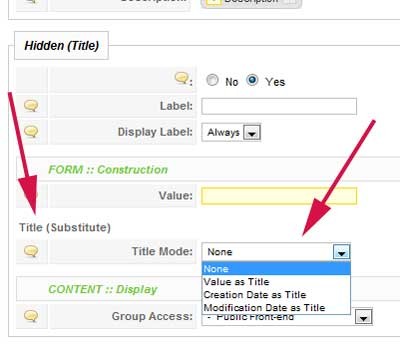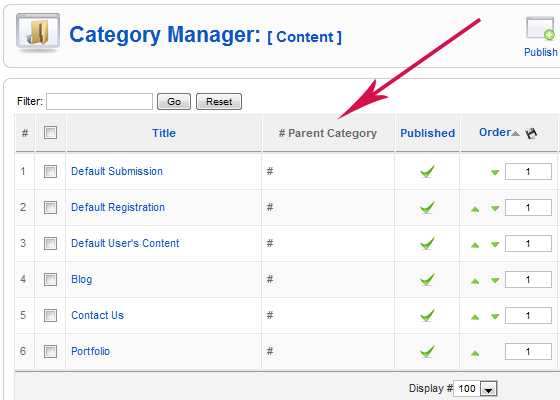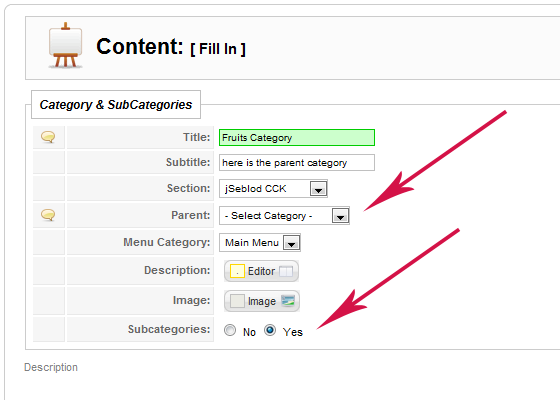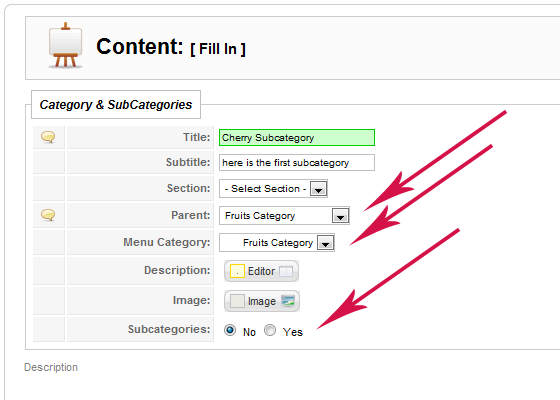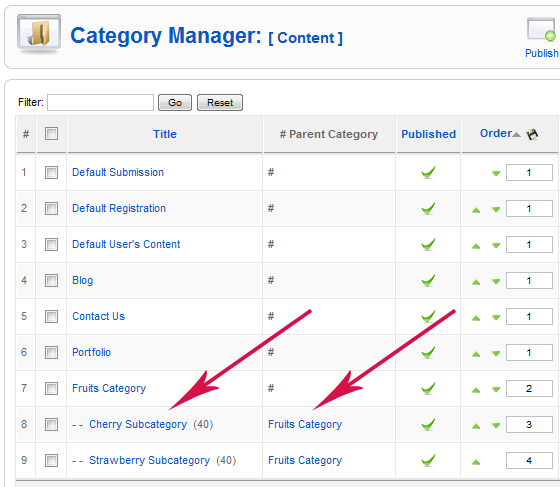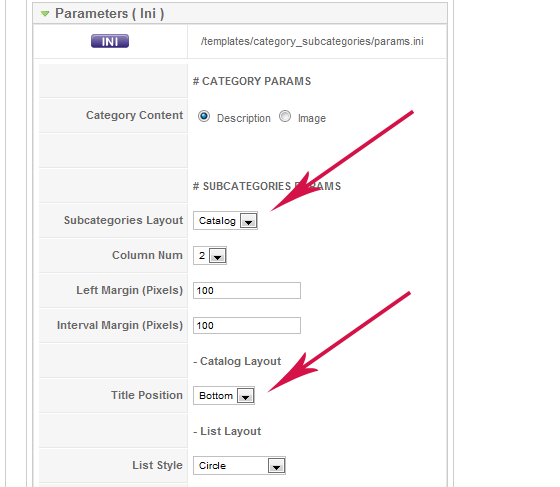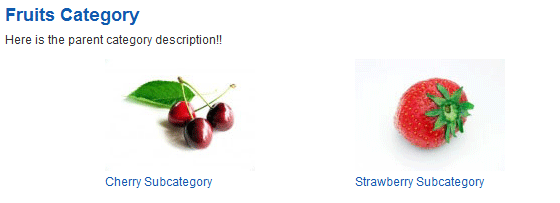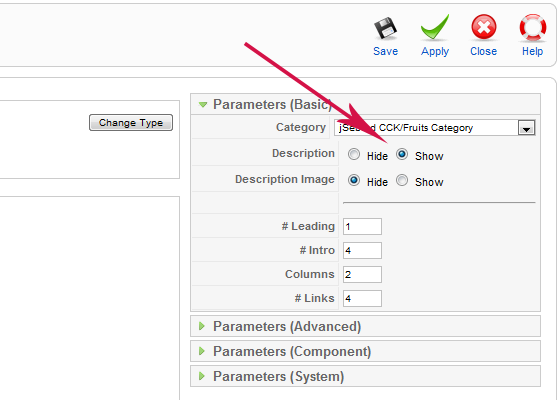Title Manager
- Skip to Category & Sub Category Management
For a content used in Joomla Article Manager, the only require field is the title, but you can save what you want in this title.
A content title can be build with this string(s):
a dynamic value filled by the user
a static string
a date like content creation date or content modification date
a combination of previous strings (concatenation)
a dynamic value filled by the user
a static string
a date like content creation date or content modification date
a combination of previous strings (concatenation)
To insert a dynamic value use a text field:
Select
"As Title Only" if you want create the content title only with this
text field.
Select "As Title (Multi-Fields) & Text" if you want use this text
field in your content title but in combination with other fields.
To insert a static string or a date like content creation date or content modification date use a hidden field:
To
insert a static string in content tile select "Value as Title". In this
case the default value of the hidden field is inserted in your content
title.
To insert a date in content title use "Creation Date as Title" or
"Modification Date As Title".
jSeblod CCK allow you to create a title with any text field or hidden
field. So you can have a dynamic field (text field) selected in the
form, or a static value (hidden field). But much better, you can create
your title field with many field values.
For example :
build a title like "My Restaurant : reserved by Mr John". You can
consider the string "My Restaurant : reserved by " as a hidden field
with this static string as default value and "John" as a text field
which is fill by the person who reserved.
build a title with the lastname and firstname of the user who submit
the content. Insert in your content type 2 text fields one for the
lastname and the other for firstname, select for both text fields the
option "As Title (Multi-Fields) & Text"
Download a little CCK Pack demo for the concatenation field in title.
Upload
it. Then please create a new article using the "Demo Title" content
type. Let's fill the form and save it.
You will see that your article title has just been created dynamically
using field values. ( 2 hidden + 2 text fields )
Hidden & Text type fields got this new feature called "Title
(Substitute)" which allow you to create the title you want for your
articles.
Edit the 4 assigned fields in order to see the Title (Substitute)
attribute.
In order to manage your Categories and your Subcategories you just have to continue to use the Category Manager of Joomla.
Manage Categories & Subcategories
SEBLOD brings Subcategories to Joomla 1.5, and you are going to understand how it works.In order to manage your Categories and your Subcategories you just have to continue to use the Category Manager of Joomla.
At
first you will see an additional column which is the "Parent Category"
column (cf below). The Parent Category Title will appear if there is
one. (there is not hack..... but only a good integration).
Let's
click on the "New" button. A new interface called "Content Manager"
will display the list of available content types. Thus from the category
manager you will only be able to pick a content type related to
categories.
If you want to create a basic category which is not going to have
subcategories let's select:
the "Category" content type (All Joomla Categoriy Fields )
or the "Category Mini" content type (Only needed Category Fields )
by clicking on the suitable title.
But now let's focus on "Category & Subcategories". In order to
create a category tree, both Parent Category and Subcategories have to
be created using the "Category & Subcategories" content type.
PARENT CATEGORY:
Click on "Category & Subcategories", fill the form like below, and
Save it.
Note that only a Section is selected but no Parent Category cause this one is the parent category.
Main menu is selecting by default as "Menu Category" so a menu item will be automaticaly created at the root of the main menu.
Write a description and choose an image.
You need to enable the "Subcategories" attribute in order to display the subcategories we are going to create.
SUBCATEGORIES:
Click again on "New", select the same "Category & Subcategories" content type to create your subcategories:
Now
the key is to select a Parent Category. Let's select the one we have
just created. You don't need to select a section, the process will take
the suitable one itself. (the section of the parent category)
Second important thing is to create a menu item linked to your
subcategory. Like before, it will be automaticaly created, you just need
to pick the place where you want to place it. Of course the best is to
select the menu item linked to your parent category.
Write some description and choose an image.
For now we don't want to add subcategories to this subcategory so let's
disabled the "Subcategories" attribute.
Repeat it n times for your n subcategories. And see the result from the
Category Manager:
Menu items have already been well created so let's go to the site (front-end) to see our subcategories in live.
Go to the site, and click on the "Fruits Category" link on your main menu.
Your category description and the subcategories are displayed thanks to the "Category & Subcategories" template.
In order to change some style parameters, let's go to the jSeblod CCK Template Manager and edit the template.
And, here is the result:
Note
that the "Category & Subcategories" template is a custom template
so if you want to add some fields in the content type, you will also
need to edit the template code in order to display them. A little tricky
for some people but also the more flexible & endless for others.
Two more things about the menu item of your categories/subcategories
You
need to enable the description in order to show the subcategories.
Menu items linked to your subcategories are REQUIRED for Joomla SEF
engine. Without these menu items you'll get 404 errors... You can choose
to display (like in our example) or to hide them.
From
the Module Manager, edit your menu module and let's play with the Start
& End level attribute to hide the one you don't want to see. You
can also create an hidden menu.
Finally, using jSeblod CCK you will discover other categories:
Template Categories
Content Type Categories
Field Categories
These categories (and also subcategories) are not related to your
Articles (Content) but are really useful to sort, classify your
templates, content types, fields. That's it.