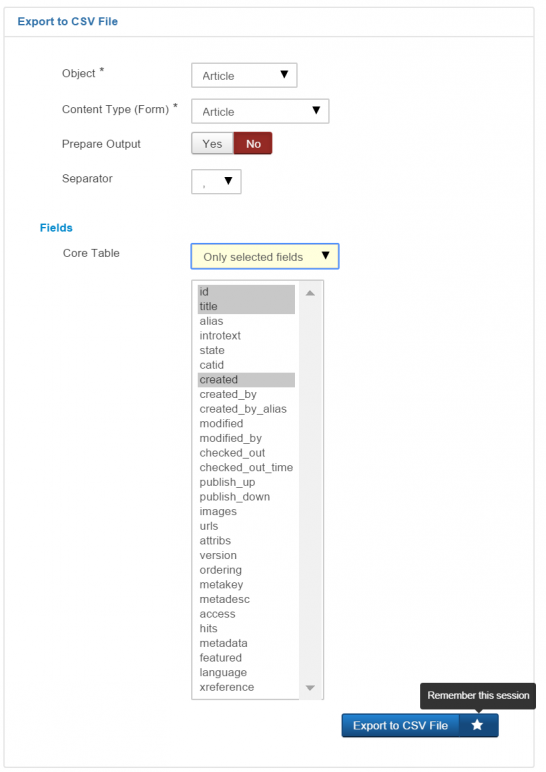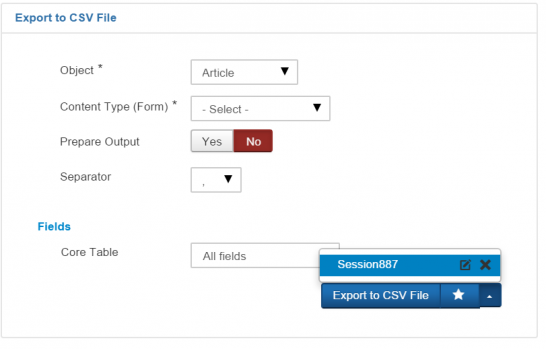Installing SEBLOD Exporter
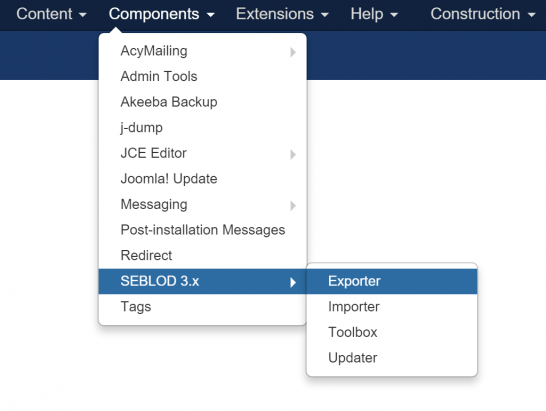
Export Options
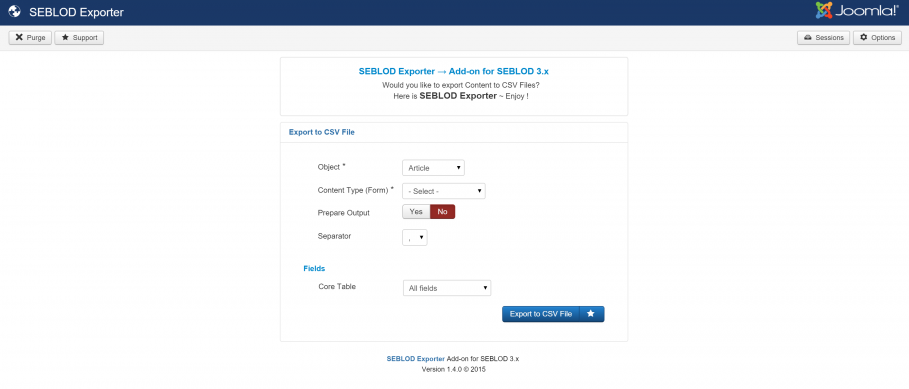
The first 2 options of the SEBLOD exporter interface are relatively self-explanatory. The Object select field is for you to select the content object you are exporting: Article, User or Category. This is connected with the content type that you select in the second option.
The “ Prepare Output” option applies to all of your fields that store both TEXT and VALUE (radio, checkbox, select, etc). Setting Prepare Output to "Yes" will substitute the field VALUE for the TEXT. If you wish to have one column for the VALUE of a field and a separate column for the TEXT of the same field, then go in to your Content Type, create a new Text field with exactly the same storage as the original field. Then, this field only output the VALUE, and your original field (with Prepare Output > Yes) will output the TEXT in your .csv file.
The Separator option lets you chose the delimiter to be used in your .csv file. The default is a comma.
The Core Table fields select option give you the ability to decide which core table fields will be included. If you are exporting content from the Article object, and you have this set to “all field”, then all fields from the #__content table will be included in your .csv file along with your custom fields from the content type you selected in option 2. If you’re using the User object, then everything from the #__users table will be included along with your custom fields from the content type you selected in option 2. Similarly with the category object, fields from the #__categories table will be included along with your custom fields from the content type you selected in option 2.
If you have “no fields” selected, no fields from the core Joomla table related to your selected Object will be included.
If you select “Only selected fields”, you can choose the fields that will be included. In order to select multiple fields, hold “ctrl” as you click each option.
Saving the session